Here are the steps to install the plugin:
- Purchase the WooCommerce Payment Plans for Subscriptions plugin.
- Download
woocommerce-payment-plans-for-subscriptions.zipfrom your account. - Go to: WordPress Admin > Plugins > Add New and click Upload Plugin. Then, provide the file that you downloaded with Choose File.
- Install Now and Activate the plugin.
License Key
To use the Payment Plans plugin and receive updates to it, including automatic updates, you must install an active license key. You can find your license key in the Order Confirmation email or in the Licenses page in your Account.
- In the WordPress dashboard, go to Settings and click WooCommerce Payments Plans Activation.
- Enter your license key in the License Key field.
- Save Changes.
If the license key is valid, the License Key Status will display as Activated:
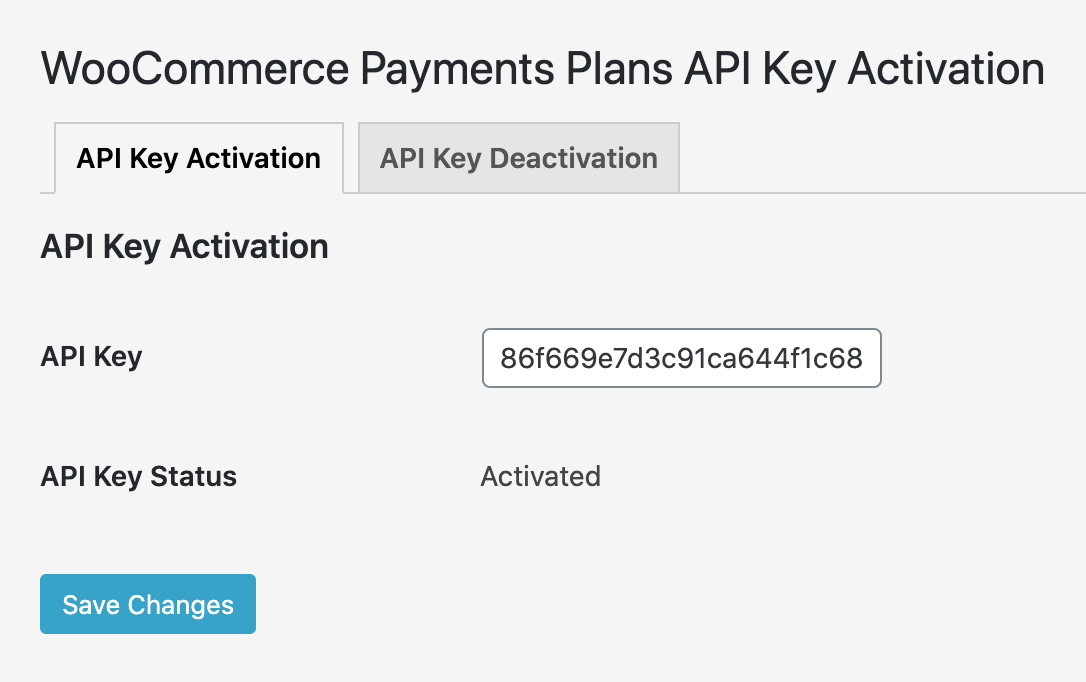
Note: Once the license key is activated, you will be able to add a payment plan.
Requirements
The WooCommerce Payment Plans plugin requires:
Articles
- Installation
- Adding a Payment Plan
- Snippets
- Applying Payment Plans on LearnDash Courses
- Settings
- Support
- Video Tutorials
- WooCommerce Payment Plans for Subscriptions Documentation
- How do I add a payment plan to a landing page?
- WordPress Hosting
- How do I customize the Cart page?
- What should I do if I can’t activate the plugin?
- How do I provide you with Administrator-level access to our site?
- WC Payment Plans 1.4.4 Release