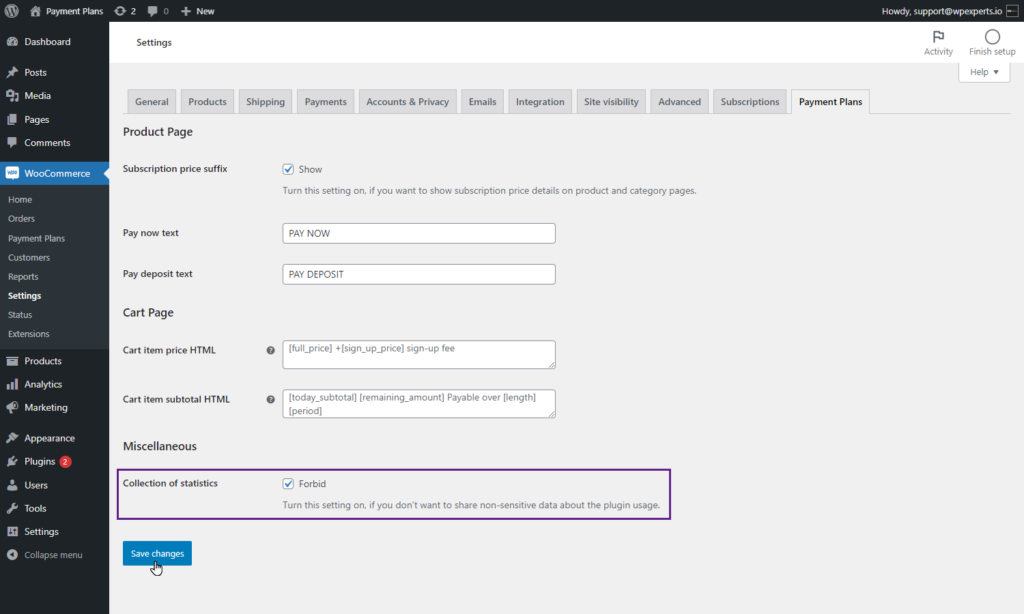- Navigate to WordPress Admin Dashboard > WooCommerce > Settings.
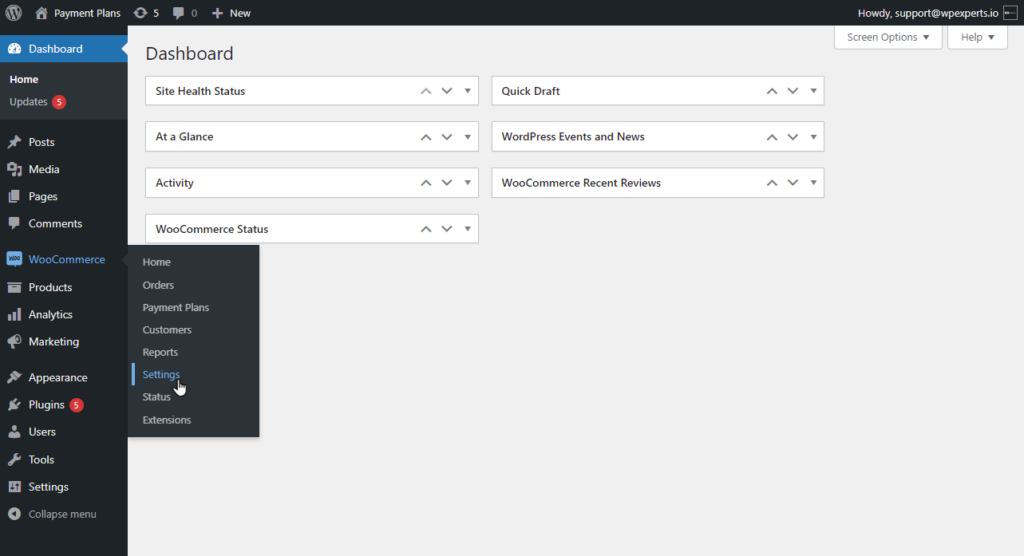
- Navigate to the Payment Plans tab.
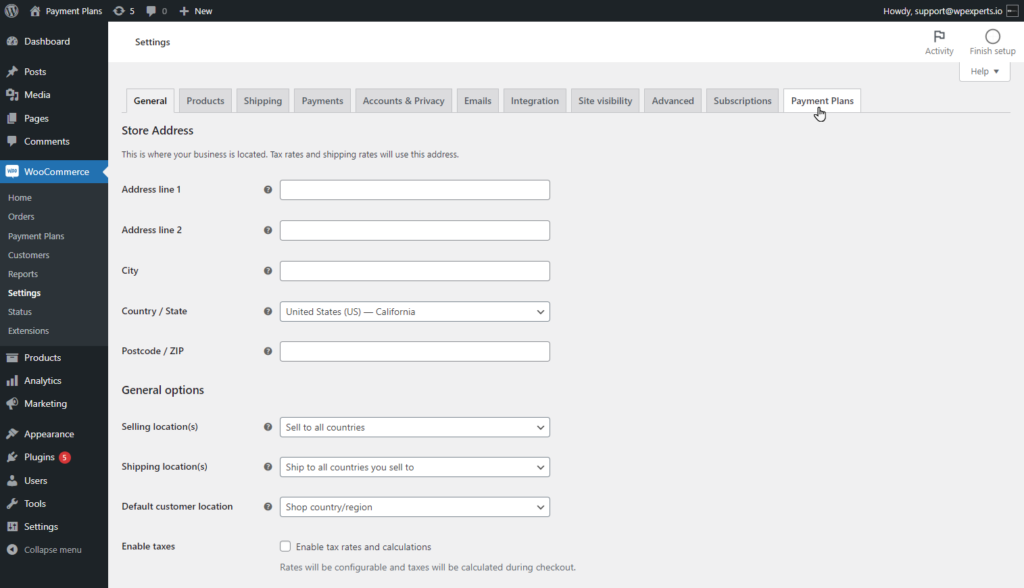
- Now you’re on the General Settings page.
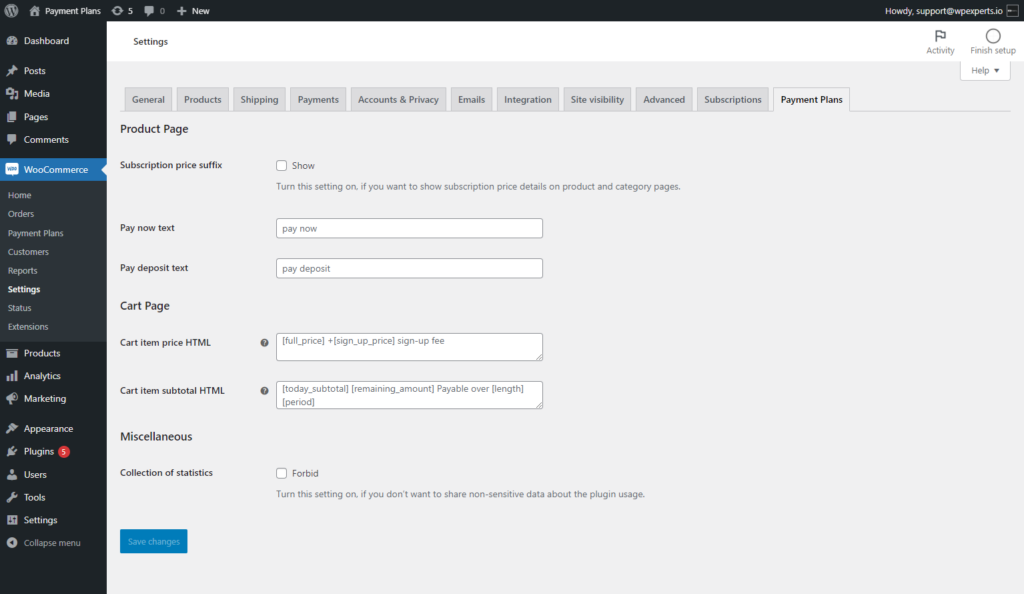
Product Page
Subscription Price Suffix
- Checkmark the Subscription Price Suffix option to enable it.
- When the Subscription Price Suffix is checked, it ensures that detailed subscription pricing information is displayed on both the product pages and category pages. This can help potential customers understand the recurring nature of the subscription, including the frequency and duration of payments.
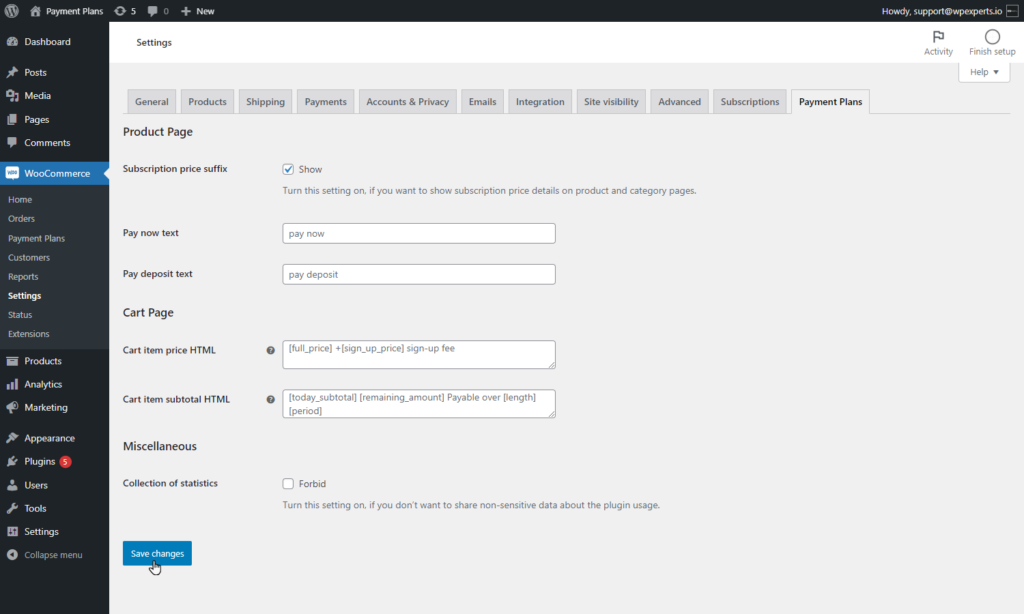
Front-End Impact
Shop Page
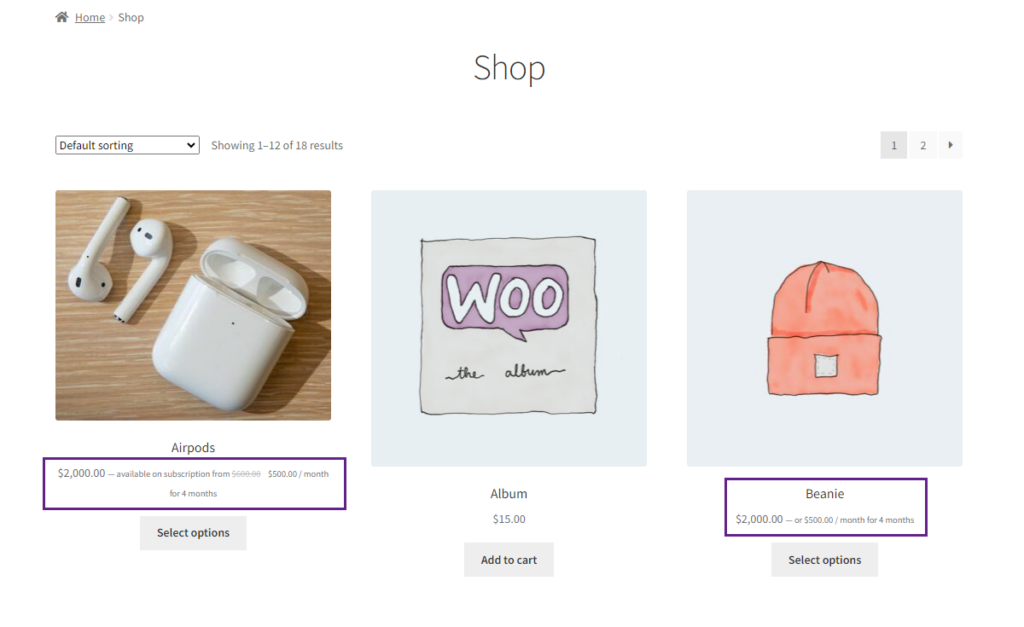
Single Product Page
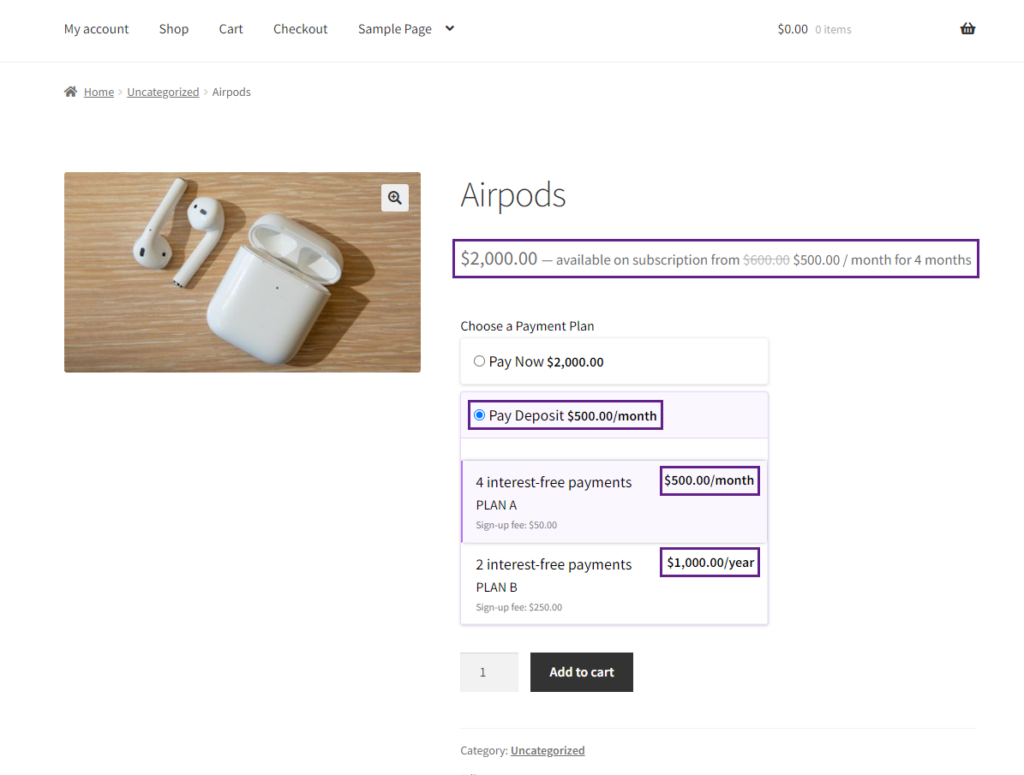
Pay Now Text
- The Pay Now Text option allows you to change the Pay Now button label on the front-end.
- By default, it’s set to pay now, but you can customize it as needed.
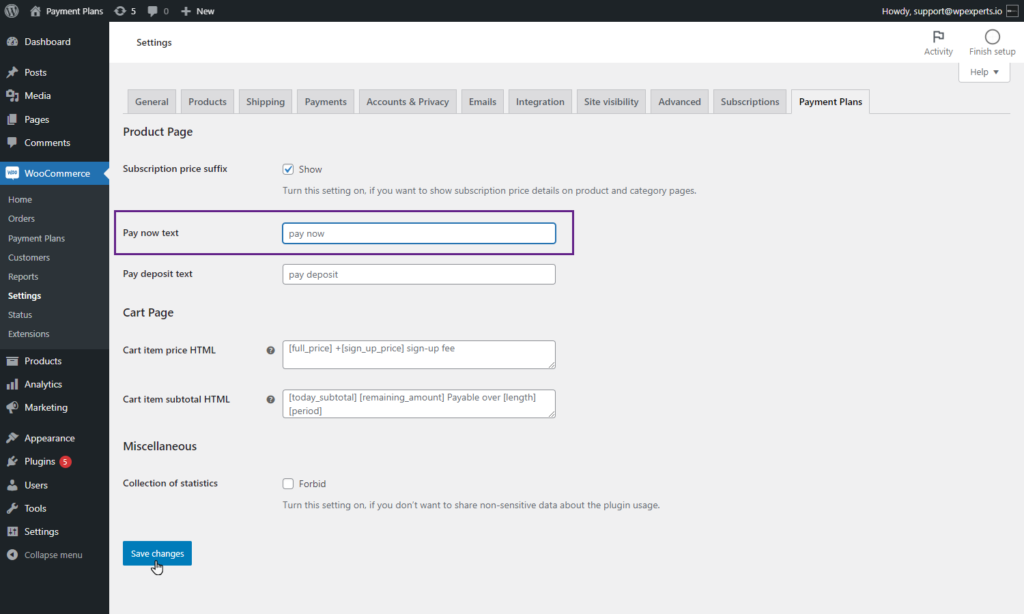
- As we can see, we’ve customized the text to PAY NOW.
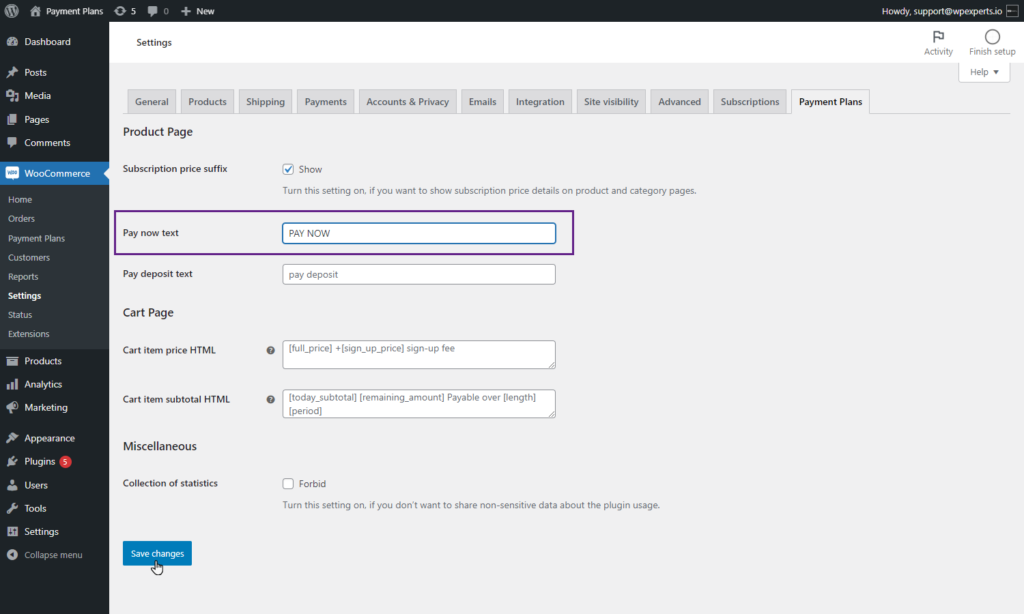
Front-End Impact
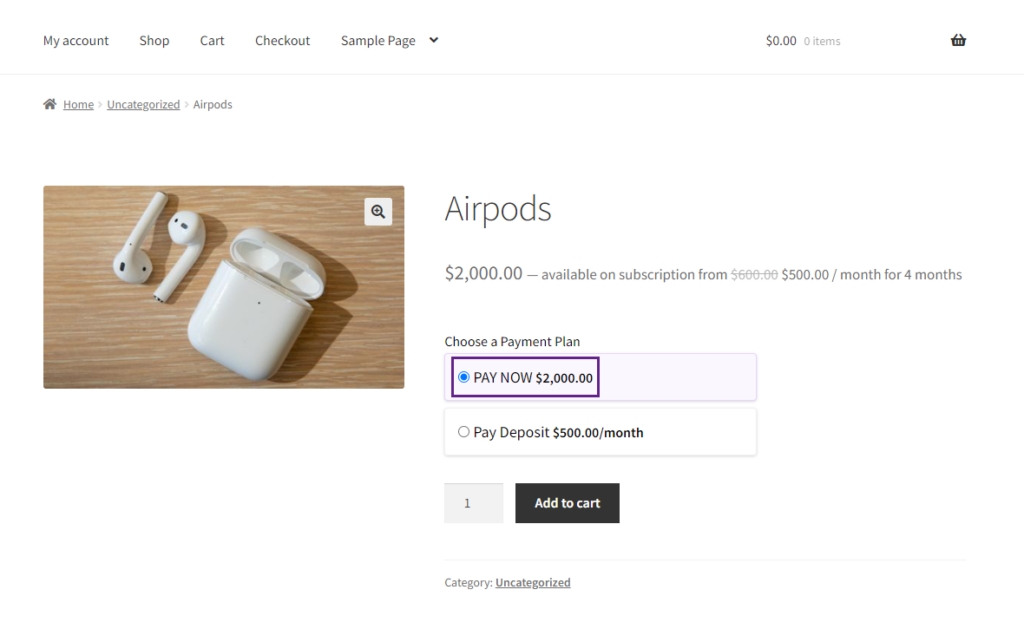
Pay Deposit Text
- The Pay Deposit Text option allows you to change the Pay Deposit button label on the front-end.
- By default, it’s set to pay deposit, but you can customize it as needed.
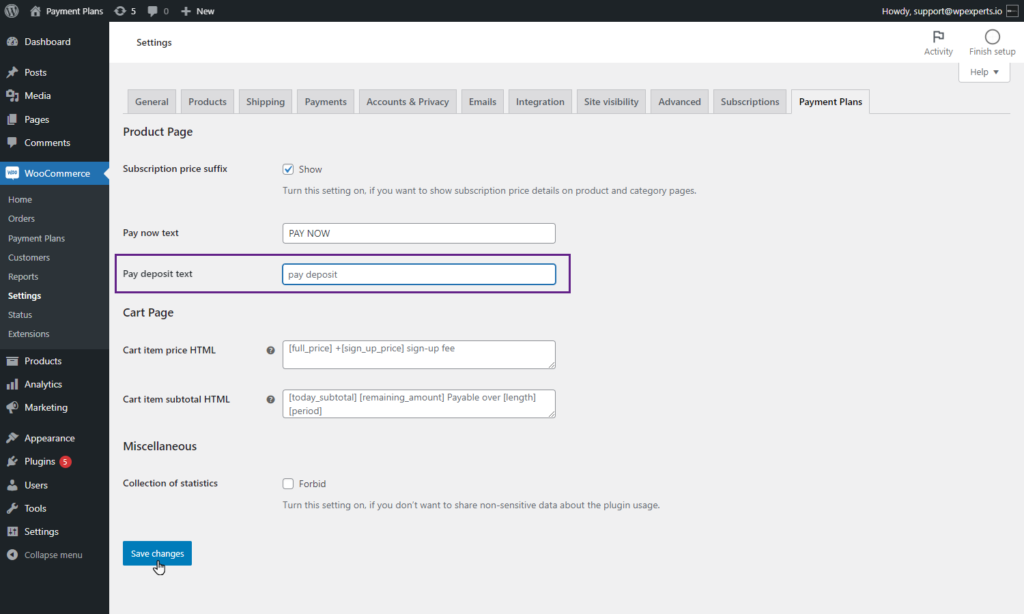
- As we can see, we’ve customized the text to PAY DEPOSIT.
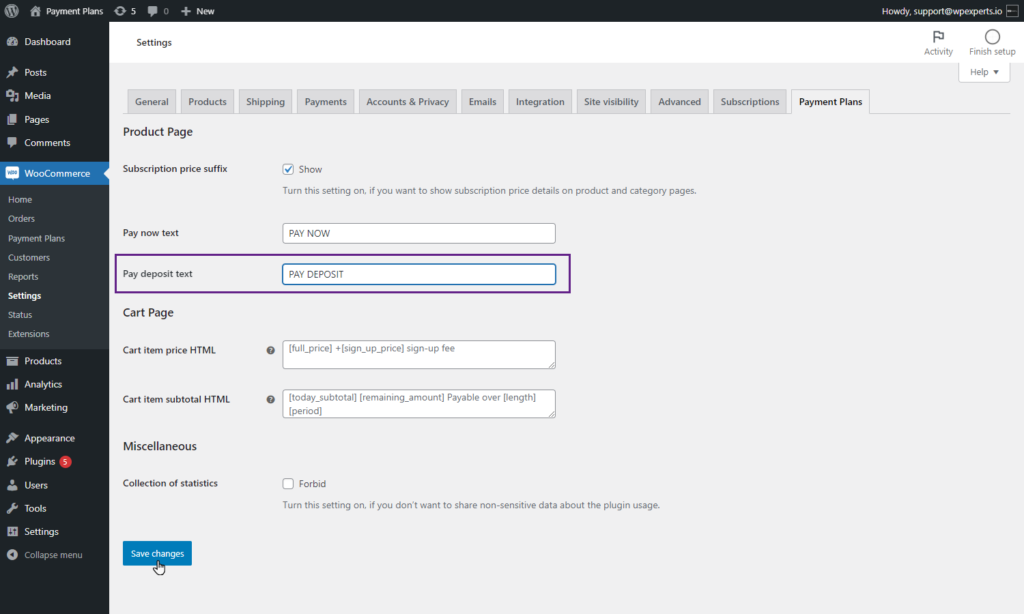
Front-End Impact
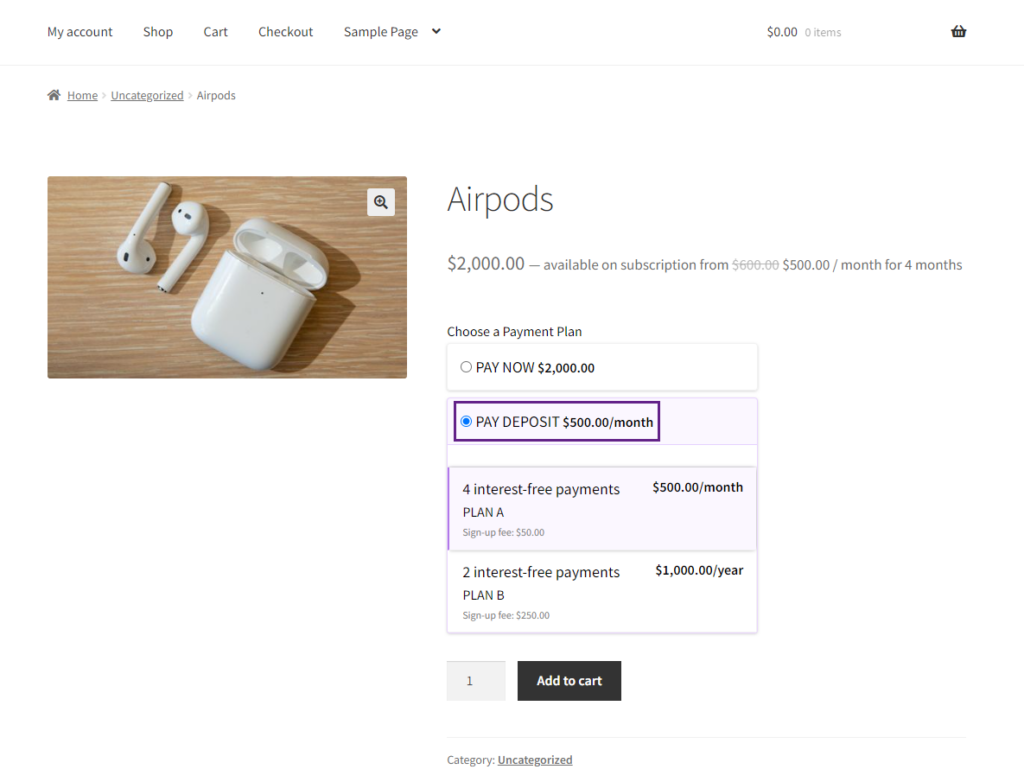
Cart Page
Cart Item Price HTML
- The Cart Item Price HTML option allows you to customize how the cart item’s price is displayed. Use placeholders such as [full_price] for the product’s full price and [sign_up_price] for any sign-up fee associated with payment plans. By editing this field, you can control the exact format and details shown on the cart page for each product’s price.
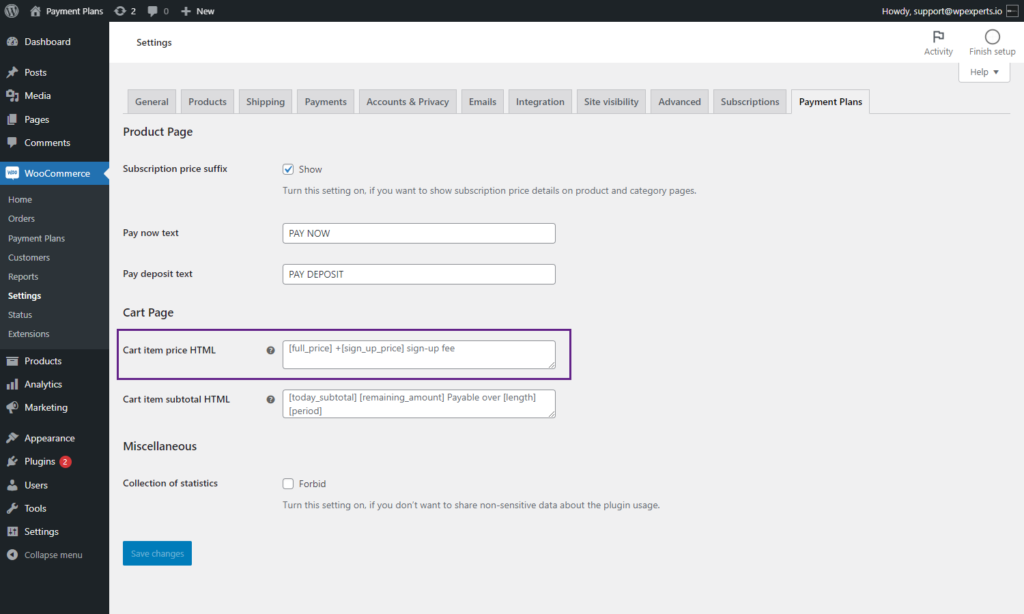
Front-End Impact
- The $2,000.00 represents the [full_price] for the product’s full price.
- The $50.00 sign-up fee represents the [sign_up_price] sign-up fee for any sign-up fee associated with payment plans.
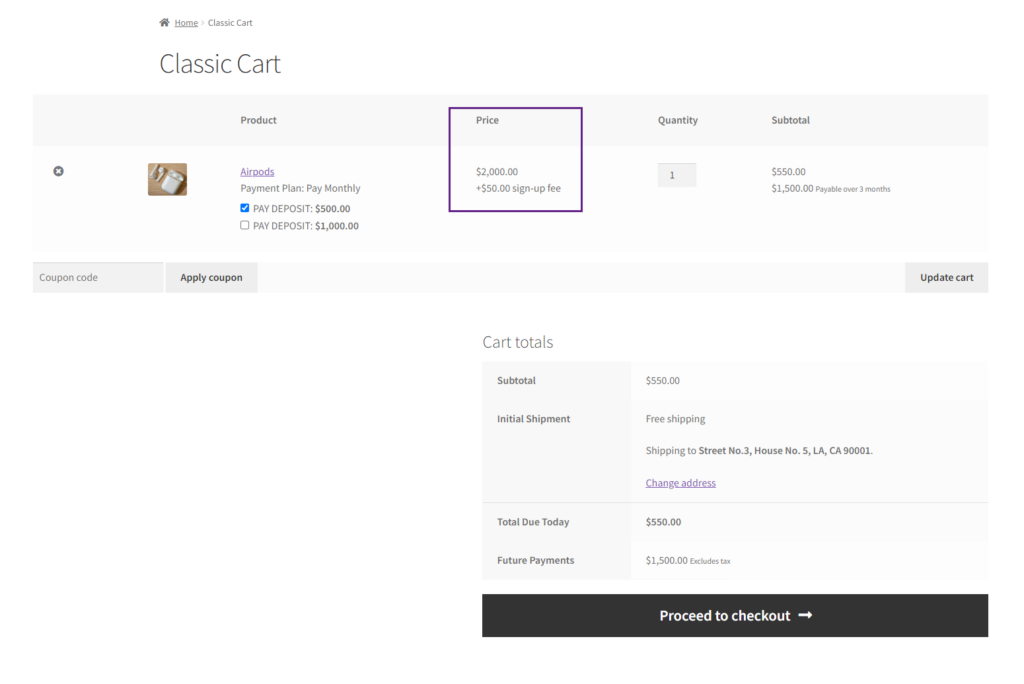
Cart Item Subtotal HTML
- The Cart Item Subtotal HTML option allows you to customize the subtotal for each item is displayed in the cart. You can use placeholders like [today_subtotal] to show the current subtotal, [remaining_amount] for any remaining balance, and [length] [period] to show the duration over which the remaining balance is payable. This option displays detailed pricing information, especially for products with payment plans or installment options.
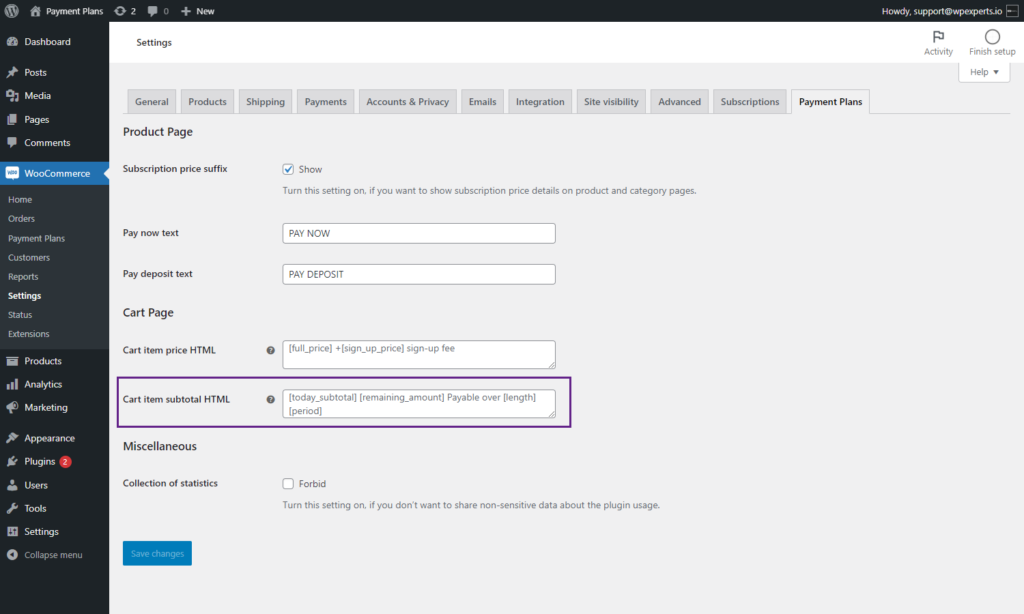
Front-End Impact
- The $550.00 represents the [today_subtotal] to show the current subtotal.
- The $1,500.00 represents the [remaining_amount] for any remaining balance.
- The Payable over 3 months represents the Payable over [length] [period] to show the duration over which the remaining balance is payable.
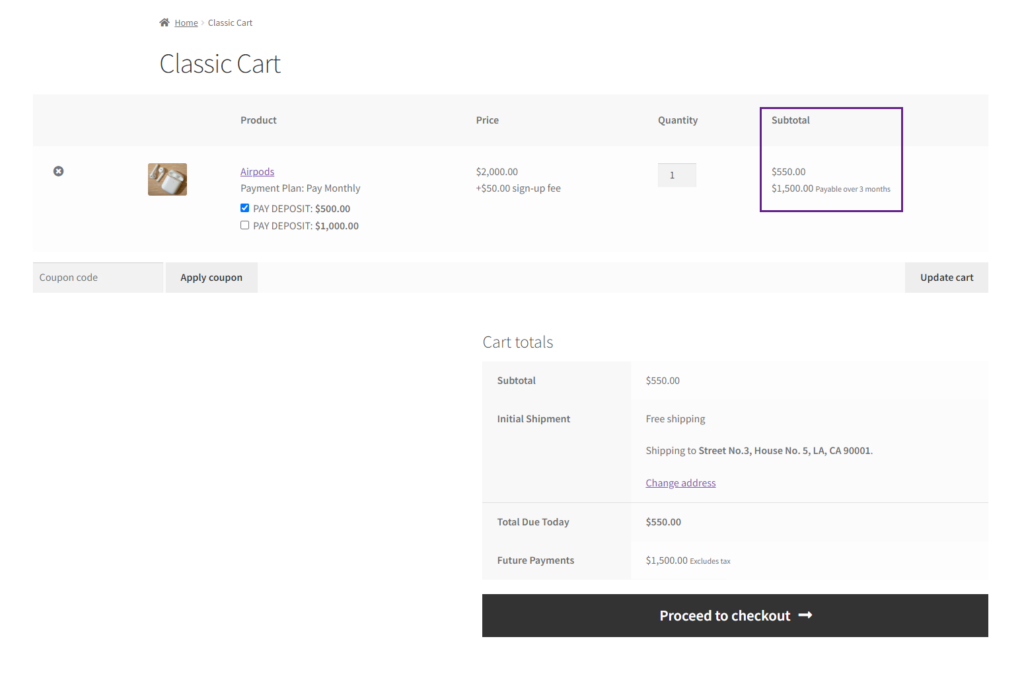
Miscellaneous
Collection of Statistics
- The Collection of Statistics option allows you to control whether or not the plugin collects anonymous statistics about its usage. If you check the Forbid checkbox, the plugin will not collect or send any non-sensitive data regarding how it’s being used. This can be useful for privacy-conscious users or those who do not want to share any data with the plugin’s developers.